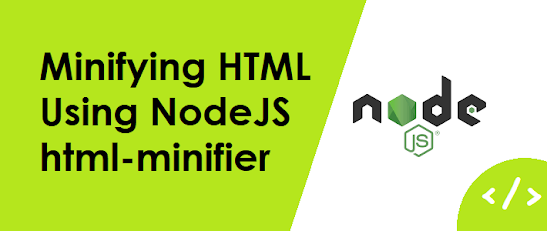Asynchronous programming is becoming increasingly important in modern web development. It allows us to write non-blocking code that can handle multiple requests simultaneously, leading to better performance and scalability. However, working with asynchronous code can be difficult and error-prone, especially when dealing with nested callbacks. This is where the async/await syntax comes in handy. In this blog, we'll discuss how to simplify callback hell code to async/await code, using an example.
Callback Hell
Callback hell is a common issue that arises when working with asynchronous code. It occurs when multiple asynchronous operations are nested inside each other, resulting in complex and hard-to-read code. Here's an example of what callback hell looks like:
connectDatabase() .then((database) => { return findAllBooks(database) .then((books) => { return getCurrentUser(database) .then((user) => { return pickTopRecommendation(books, user); }); }); });
As you can see, this code has a lot of nested callbacks, making it difficult to read and follow the flow of execution. One way to solve this issue is to use the async/await syntax.
Async/Await
The async/await syntax was introduced in ES7 as a way to make asynchronous code more readable and easier to maintain. It allows developers to write asynchronous code in a synchronous manner. Here's how the above code can be refactored using async/await:
async function getTopRecommendation() { const database = await connectDatabase(); const books = await findAllBooks(database); const user = await getCurrentUser(database); return pickTopRecommendation(books, user); } getTopRecommendation().then((result) => { console.log(result); });
As you can see, the code is now much more readable and easier to follow. We define a new function called getTopRecommendation() that is marked as async. This function contains a sequence of asynchronous operations that are executed sequentially using the await keyword. The await keyword pauses the execution of the function until the asynchronous operation completes and returns a value.
Once all the asynchronous operations are completed, the function returns the result using the return statement. Finally, we call the getTopRecommendation() function and log the result to the console using a then() function.
Conclusion
In conclusion, the async/await syntax is a powerful tool that can be used to simplify asynchronous code and make it more readable and maintainable. By using the async keyword and the await keyword, developers can write asynchronous code in a synchronous-like manner. This eliminates the callback hell issue and makes it easier to understand the flow of execution.