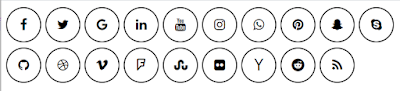Material UI is a popular library for building user interfaces in React. One of the common UI elements is a bullet list, which allows you to display a list of items with bullets. In this blog, we will explore how to create a bullet list using Material UI with sample code and examples.
Creating a Material UI Bullet List
To create a bullet list using Material UI, we can use the List and ListItem components. Here's an example:
import React from 'react'; import { List, ListItem, ListItemText } from '@material-ui/core'; function MyBulletList() { return ( <List> <ListItem> <ListItemText primary="Item 1" /> </ListItem> <ListItem> <ListItemText primary="Item 2" /> </ListItem> <ListItem> <ListItemText primary="Item 3" /> </ListItem> </List> ); }
In this example, we import the necessary components from Material UI (List, ListItem, and ListItemText) and use them to create a list with three items. The primary prop on ListItemText is used to display the text for each item.
Customizing a Material UI Bullet List
We can customize the appearance of the bullet list by using different Material UI props. Here are some examples:
dense: reduces the vertical padding of the list items.disablePadding: removes the padding around the entire list.divider: adds a divider between each list item.secondary: displays secondary text for each list item.
Here's an example of a bullet list with these customizations:
import React from 'react'; import { List, ListItem, ListItemText } from '@material-ui/core'; function MyCustomBulletList() { return ( <List dense disablePadding> <ListItem divider> <ListItemText primary="Item 1" secondary="Secondary text" /> </ListItem> <ListItem divider> <ListItemText primary="Item 2" /> </ListItem> <ListItem divider> <ListItemText primary="Item 3" /> </ListItem> </List> ); }
In this example, we use the dense and disablePadding props to reduce the vertical padding and remove the padding around the entire list, respectively. We also use the divider prop on each ListItem to add a divider between each list item. Finally, we use the secondary prop on the first ListItemText to display secondary text for that item.
Conclusion
In this blog, we explored how to create a bullet list using Material UI in React, and how to customize the appearance of the list using different Material UI props. With these examples and the Material UI documentation, you can create bullet lists that fit your UI design and functionality needs.